13. Software and Firmware Update Method
13.1 Online Update
When PC has network connection.
Method 1: UFACTORY Studio.
Enter Settings - My Device - Check Update, click "Check for Update", if there is a new version, click "Download", click "Install" to load the downloaded installation package and wait for the system to reboot. The reboot will take about 2-3 minutes. 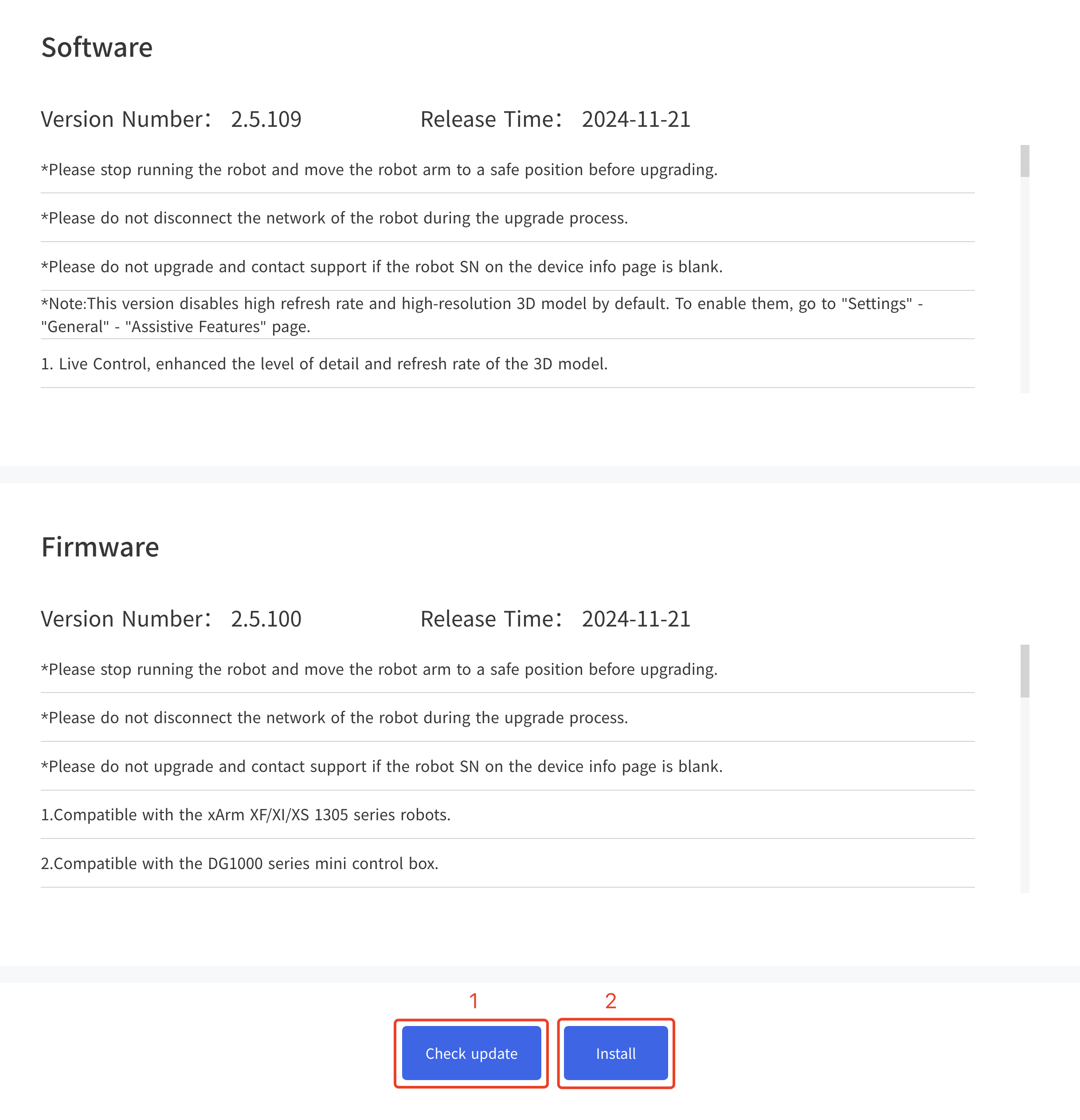
13.2 Offline Update
When PC has no network connection.
Method 1: UFACTORY Studio.
Enter Settings - My Device - Check Update, click "Install" to load the offline package downloaded in advance, reboot the system, it will take 2-3 minutes. 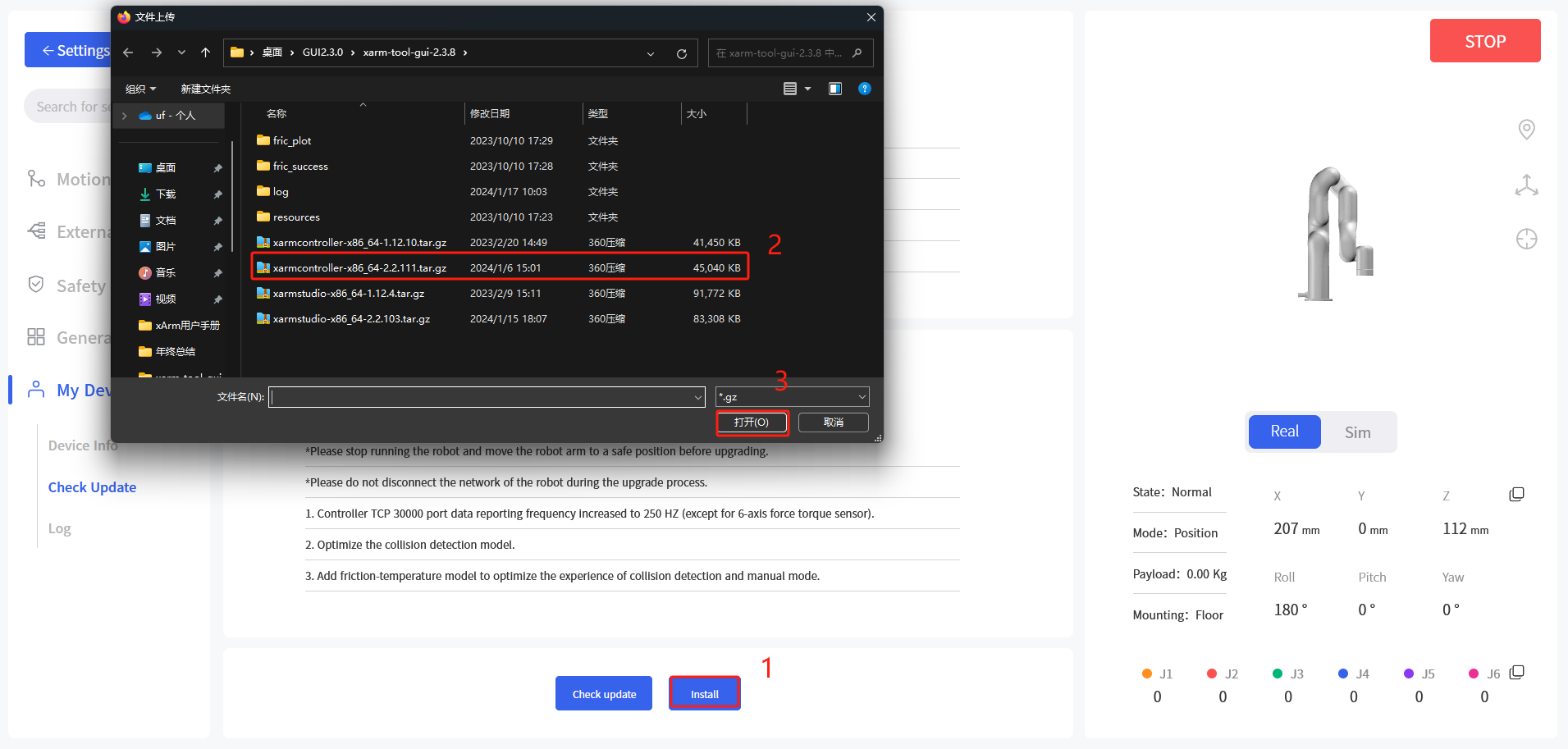
Method 2: xArm-Tool-GUI.
Download the xarm-tool-gui tool, unzip and run it. Enter the IP address of the controller and click 'Connect' button.
- Click Firmware - Offline Installation, select the offline firmware package you downloaded in advance, click 'Install', the interface pop-up prompt "Install firmware successfully".
- Click xArmStudio - Offline Installation, select the offline package downloaded in advance, click 'Install', the interface will pop up a prompt "Install Studio successfully".
- Click Reboot Control Box, wait for 2-3 minutes for the controller to finish rebooting and reconnect.
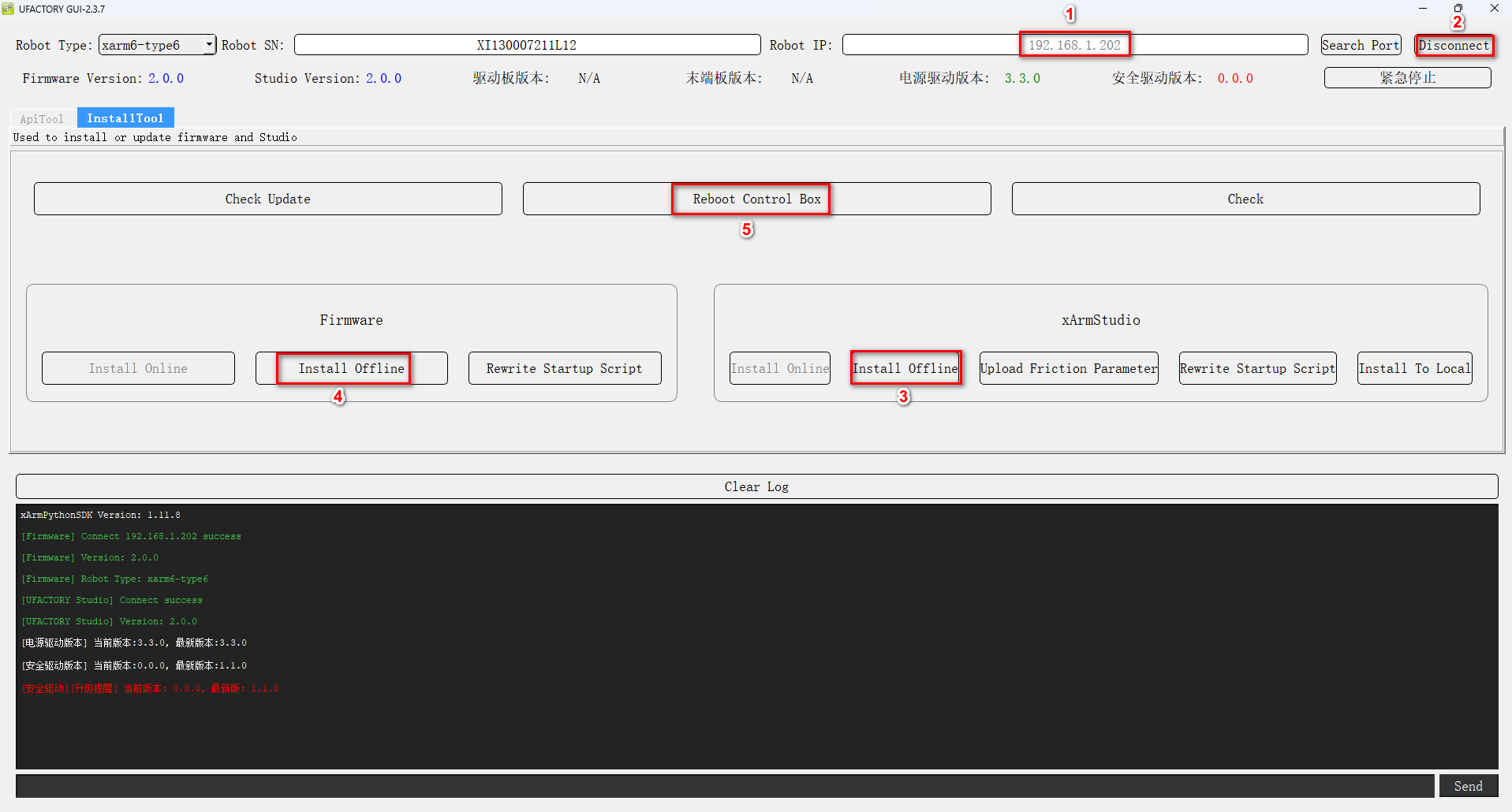
Note: If the online upgrade fails, you can try the offline upgrade. When the offline upgrade is still unsuccessful, please contact technical support (support@ufactory.cc).